Scenario 1
Looks like the Safari browser "Settings" set on your device, are blocking the loading process of the "EG Digital Bookstore".
- If the Safari browser settings on your device (iPhone and iPad) are set as "Always Blocked", this will not allow you to access the "EG Digital Bookstore".
- Click the "Settings" icon to launch the Settings interface.
- Scroll down to locate the Safari Browser icon. Once you have located the icon tap it once.The settings menu will open on the right.
- Locate the option Block Cookies available under PRIVACY & SECURITY.
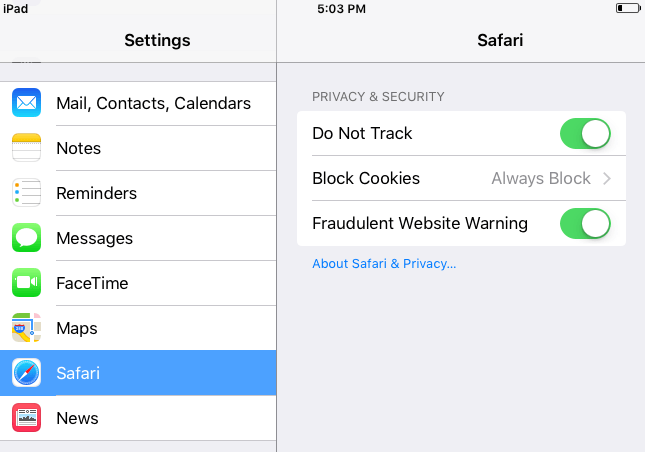
- Here if you see the text "Always Block" mentioned against Block Cookies, this means your device settings did not allow the EG Digital Bookstore to open.
- To launch and display the EG Digital Bookstore in the Safari browser for the device you are using, you must tap the option Block Cookies. You will now be directed Block Cookies interface.
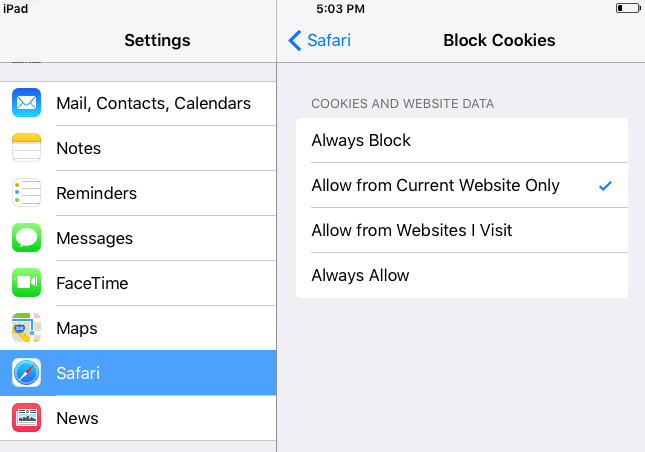
- Here you must select the option "Allow from Current Website Only" and close the Settings interface. The selection of this option will allow the browser to launch the EG Digital Bookstore URL you are entering.
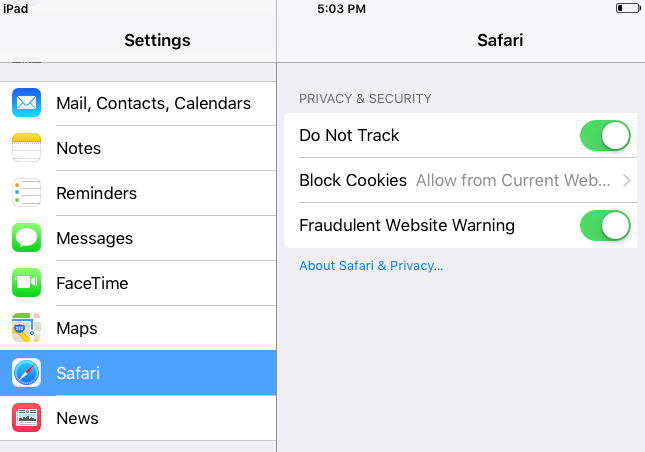
- You must now launch the Safari browser and check if the EG Digital Bookstore launches correctly after entering the EG Digital Bookstore URL(https://www.egdigital.in/).
OR
Scenario 2
It seems you are attempting to browse this site in "Private" browsing mode.
The private browsing mode restricts the flow of data and associated cookies, which results in blocking the web-page from displaying.
- To confirm if your device has "Private" browsing settings applied you must click the
 button to minimize the browser window.
button to minimize the browser window.
- The option "Private" will now be displayed.
- In an iPhone this option will display at the bottom.In an iPad the "Private" option will display at the top. Refer to the sample screen-grabs below.
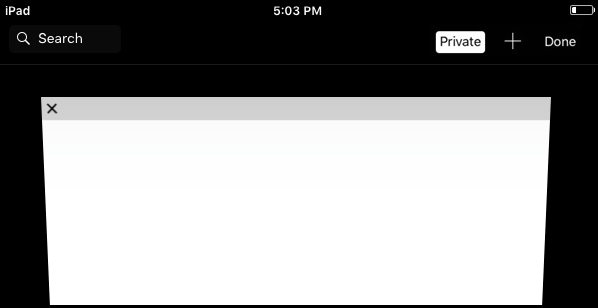
iPad Device
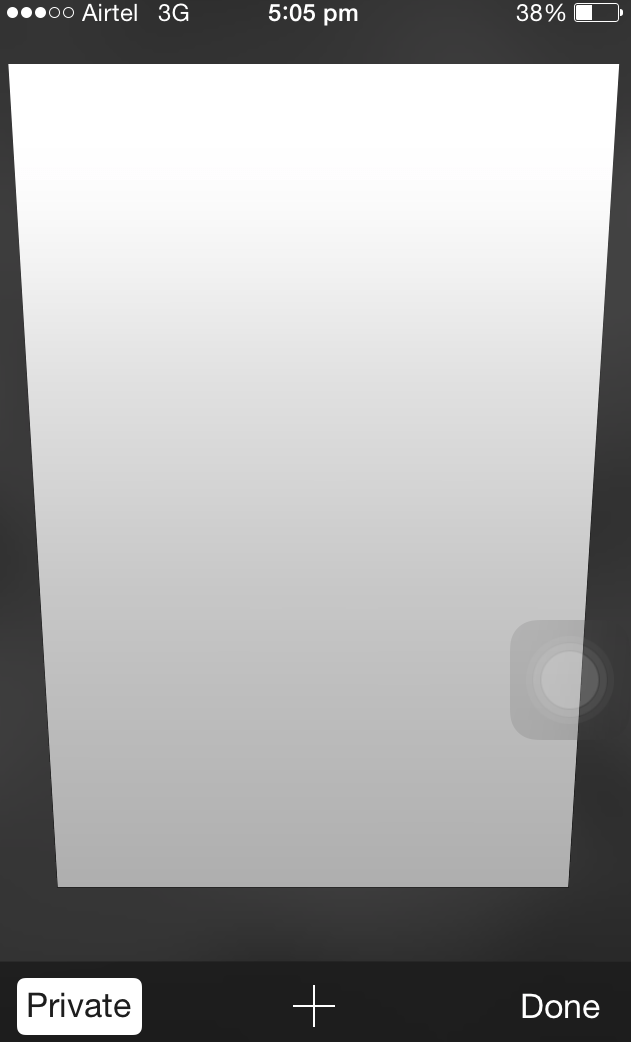
iPhone Device
- If the option "Private" is selected this will appear as a button, with White background.
- To exit the "Private" browsing mode, tap this button once. This action will remove the White background and "Turn-Off" the Private browsing mode.
- After completing the above steps, click "Done" to save the changes.
- You must once again try to enter the URL and check if the EG Digital Bookstore is now loading fine.

